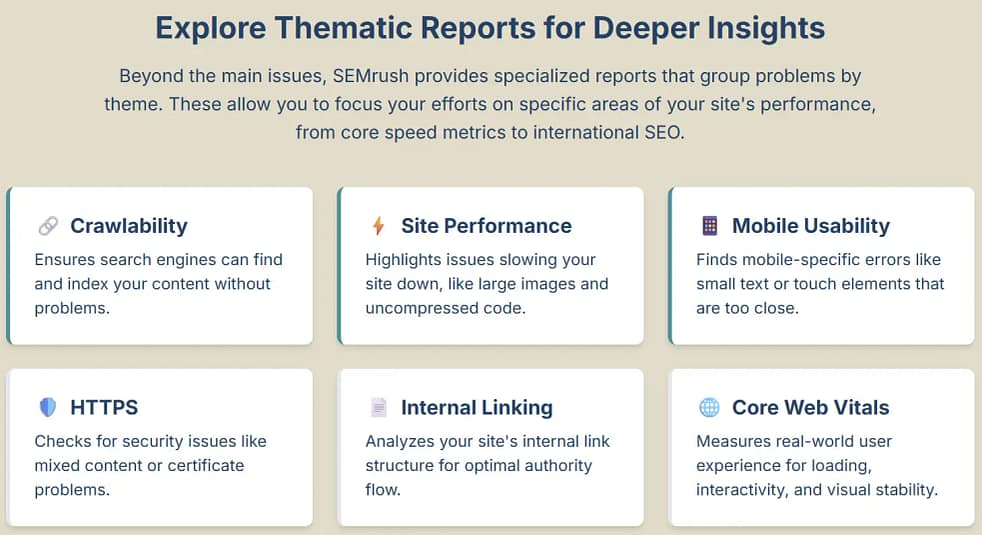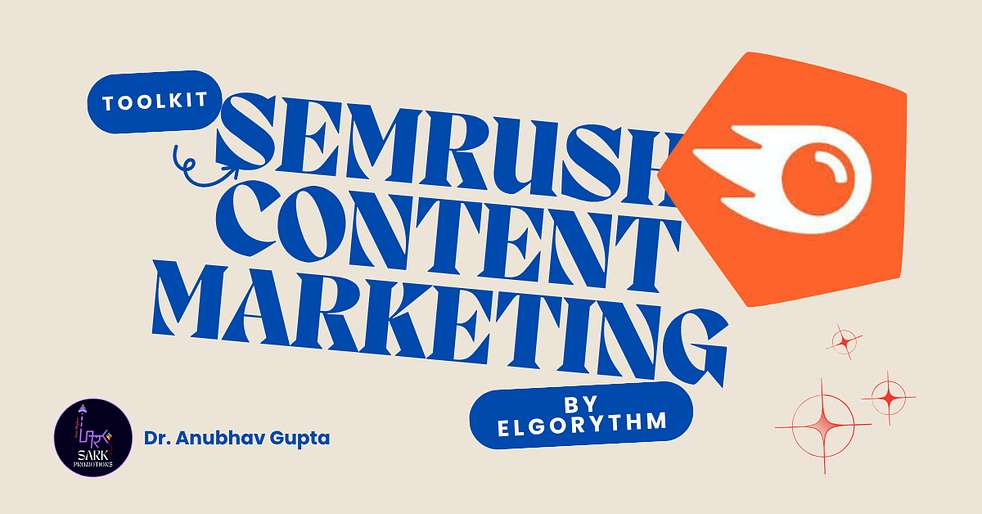SEMrush’s Site Audit tool makes it easy to find and fix technical SEO errors that hurt your website’s rankings and performance. A site audit is “a comprehensive analysis of a website’s overall performance”– it checks for issues in your code, structure, and content that can slow down your site or confuse search engines. For example, Shopify explains that fixing broken pages, slow responses, and other technical glitches can improve website performance and user experience. In this guide, we’ll show Indian marketers and small business owners how to run a SEMrush Site Audit and interpret the results. SEMrush is a top DIY SEO tool for India, offering helpful reports on mobile usability, site speed, and regional SEO so you can optimize your site yourself – even on a free plan.
Figure: The SEMrush Site Audit start page. Enter your website’s domain (e.g. example.com) and click Start Audit to create a new audit campaign.
Step 1: Create a SEMrush Project
- Log in or sign up: Open SEMrush and go to Projects. Click Create Project and enter your website’s name and domain.
- Open Site Audit: In your new project dashboard, click the Site Audit block. If no audit exists yet, click Set up to configure it. (If you already have projects, just hit Create project or Set up under Site Audit.)
- Enter your domain: Type your full website URL into the audit setup (including “https://”). The tool will confirm the domain to scan.
This launches the audit wizard where you’ll configure settings before crawling your site.
Step 2: Configure Your Site Audit
- Crawl scope: Choose whether to audit just your main domain or include subdomains. For most small sites, the default (main domain only) is fine. You can also enter a subdomain or specific folder here if needed.
- Scan limits: Specify how many pages to scan and the crawl speed. The free SEMrush plan allows up to 100 pages per audit. You might set it to 100 for a quick scan, or higher if you have a premium plan.
- Advanced settings (optional): Click Advanced or More Settings to refine the crawl. Here you can include/exclude certain URLs, set the user-agent (e.g. Googlebot), or restrict the crawl to a sitemap.
- Choose device: Under Crawl source/device, select Mobile or Desktop. Mobile-first indexing is standard now, so pick Mobile to see mobile issues – important for Indian users, since many browse on smartphones.
- Schedule (optional): You can run the audit immediately or schedule it weekly/monthly. Scheduling helps you catch new issues early.
Once settings look good, click Start Audit (or Save & Close) to begin scanning your site pages. The audit may take minutes depending on your site size and page limit.
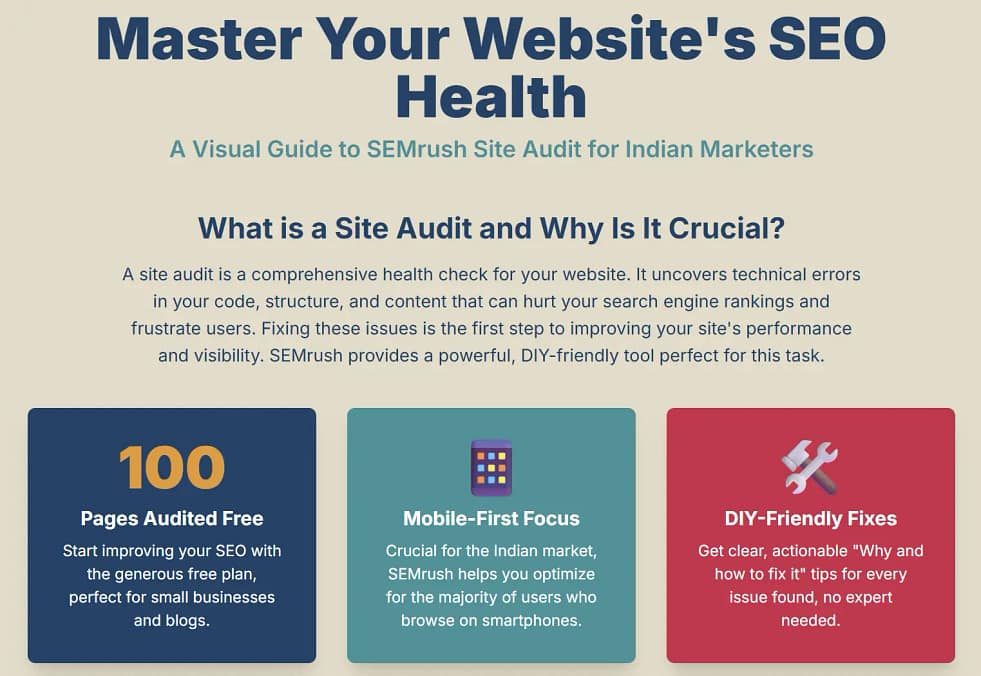
Step 3: Run the Site Audit
- Wait for the crawl: SEMrush will crawl your site up to the page limit you set. You can leave the page and come back later. The audit progress bar shows how many pages are done.
- View progress: When it’s finished, SEMrush shows an overview. If you scheduled it, you’ll see a Progress report tracking site health over time. You can re-run or pause the audit anytime.
- Rerun or schedule: After fixes, click Rerun campaign to refresh results. It’s best to re-audit regularly (e.g. weekly or monthly) so you “notice all important issues” early.
Step 4: Analyze Your Audit Results
- Check Site Health: SEMrush gives a Site Health score (0–100%). This is based on total Errors and Warnings found. A low score means more critical issues to fix.
- Prioritize Errors: The report breaks issues into Errors (highest priority), Warnings, and Notices. Errors (in red) have the biggest impact on your health score. Fix these first. Warnings (orange) and Notices (blue) are also important but can be done after.
- Drill into issues: Click on an error type to see details. SEMrush lists the exact pages affected and explains each problem. Use the “Why and how to fix it” tooltip for guidance. For example, you might fix broken links, duplicate meta tags, or missing alt text as suggested.
- Thematic reports: Scroll down to see themed sections like Crawlability, HTTPS, Core Web Vitals, Mobile Usability, and Site Performance. These tell you about page speed issues, security (SSL) problems, and mobile-specific errors (like viewport not set, text too small, or touch elements too close).
- Improving performance: Addressing these technical SEO errors will improve website performance. For example, compress images and optimize CSS to improve page load speed, or add missing headers for SEO. (Shopify notes that resolving broken pages and slow servers “enhances both user satisfaction and search engine rankings”.)
Step 5: Fix Issues and Re-Audit
- Work through the list: Follow SEMrush’s advice to fix each error. For DIY beginners, focus on quick wins: update missing metadata, remove duplicate content, fix redirects, and optimize images and scripts. Each item in the report tells you which URL to update and how.
- Verify fixes: After you’ve made changes on your site, return to SEMrush and Re-run the audit. The Progress tab will show if your Site Health score went up and issues went down. Seeing a rising score means your fixes are working.
- Schedule regular audits: Make Site Audit a habit. Use the Schedule feature to run the audit automatically (e.g. weekly for a busy blog or monthly for a small business). Regular scans help you “timely notice” and fix new issues as content is added or changed.
- Share and track: You can export audit results or integrate with tools like Trello. For a simple DIY approach, just save the reports as PDFs and review them when optimizing your site.
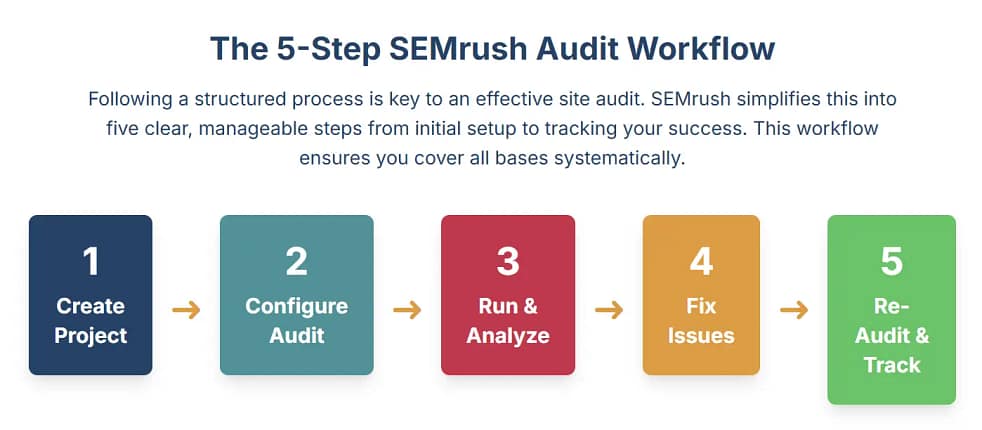
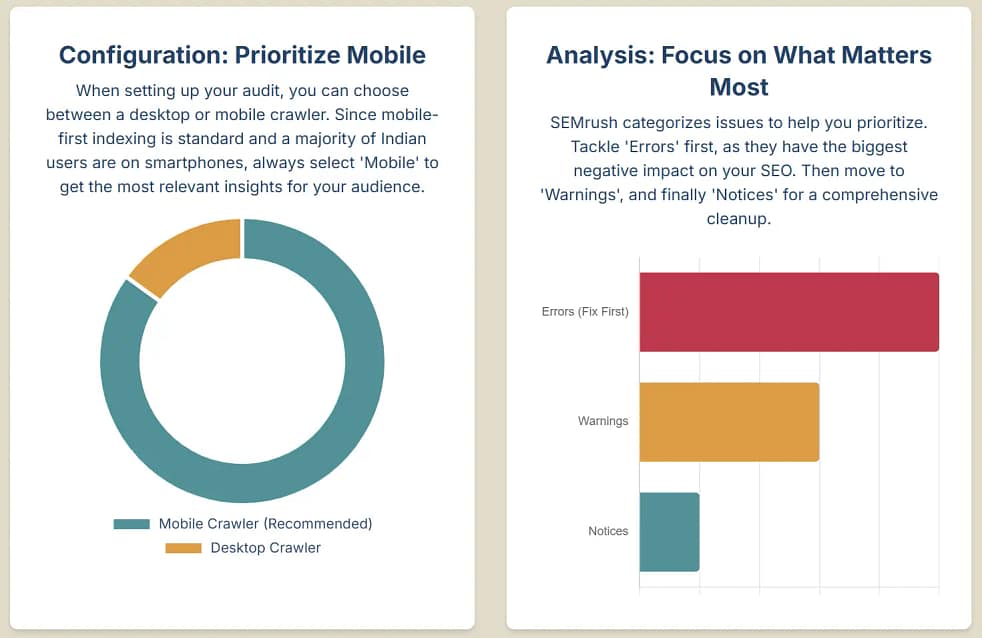
How to Use SEMrush Site Audit Tool
- Log in and create a project. In SEMrush, go to Projects and click Create Project. Enter your site’s name and URL.
- Open Site Audit. In your new project, find the Site Audit box and click Set up.
- Configure the audit. Enter your domain and select crawl options (subdomains, pages to crawl, device type). Use advanced settings to include/exclude URLs if needed.
- Run the audit. Click Start Audit. SEMrush will scan your pages. Wait for the crawl to finish (or schedule it for later).
- Review the results. Look at the Site Health score and the list of Errors, Warnings, and Notices. Expand each issue to see which pages are affected.
- Fix issues. Use SEMrush’s “Why & how to fix” guidance and web development best practices to resolve the reported problems (e.g., fix broken links, optimize images, set correct page redirects).
- Re-run or schedule audits. After making changes, re-run the audit to check improvements. Schedule audits (weekly or monthly) to keep monitoring your site’s health over time.
FAQ
What is a site audit in SEO?
A site audit is a thorough check of a website’s health and performance. It looks for technical issues (broken links, missing tags, slow pages), content problems, and user experience factors that affect search rankings and visitor experience. The goal is to identify weaknesses and areas for improvement so you can optimize your site.
How do I fix errors found in SEMrush Site Audit?
SEMrush makes it easy: each issue in the report has a “Why and how to fix it” explanation. Follow those instructions. For example, you might correct a broken link, update duplicate page titles, add missing meta descriptions, or compress large images. By resolving technical SEO errors first, you’ll immediately improve website performance (faster, cleaner pages) and your Site Health score.
How often should I run SEMrush Site Audit?
Regularly – at least once a month. SEMrush recommends monthly audits for most sites, and even weekly for fast-changing sites like e-commerce stores. Set up scheduled crawls (e.g. every week or month) so you catch new issues quickly. Over time, track the progress report to see how your Site Health score improves.
Is SEMrush Site Audit free?
Partly. SEMrush offers a limited free plan where you can audit up to 100 pages per campaign. This means you can run one site audit on 100 URLs each month at no cost. For larger sites or more frequent audits, SEMrush’s paid plans (and 7-day free trial) unlock higher page limits and unlimited campaigns.
Can beginners use SEMrush for SEO?
Yes – SEMrush is designed for users of all levels. Its interface is intuitive, with clear dashboards and step-by-step guides. In the Site Audit tool, helpful tips pop up for each error (“why/how to fix”), so even beginners can follow along. Plus, SEMrush offers tutorials and a support knowledge base. Many marketers find it a friendly DIY SEO tool, as it lays out the tasks in plain language (and even provides free SEMrush audit tips like focusing on top pages first).
What are the benefits for Indian website owners?
For Indian users, mobile optimization and local SEO are especially important. SEMrush Site Audit checks mobile usability (viewports, touch targets, speed) to ensure your site works well for India’s many smartphone users. It also helps improve site speed, which is key on slower networks. Best of all, the tool is DIY-friendly and budget-friendly: you can start with the free plan and fix issues yourself, using insights tailored to your region and audience.
Conclusion & CTA
SEMrush’s Site Audit is a powerful yet user-friendly way to keep your website healthy. It automates the technical checks, highlights how to improve website performance, and even fits a small-business budget (start free!). Ready to boost your SEO? Run your first SEMrush Site Audit today – the free trial lets you scan key pages immediately. After your audit, follow the fix recommendations and re-run it to track progress. For full access to unlimited audits and advanced features (like scheduled crawls and detailed reports), consider subscribing to SEMrush. Treat your website to a regular health checkup and watch your traffic and rankings grow!